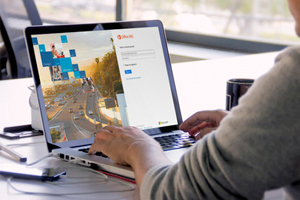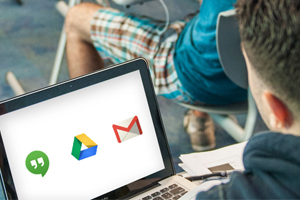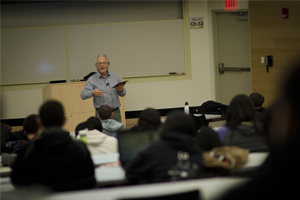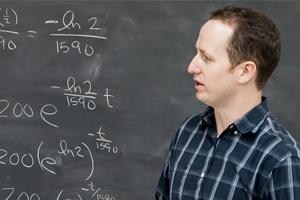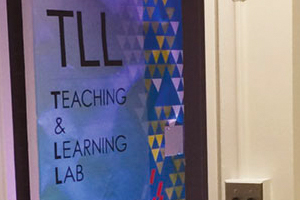Faculty Technology Guide
This guide will provide you with an overview on essential services offered by the Division of Information Technology (DoIT) that will enable you to be successful at Stony Brook University.
Get Started »
Drs. Henry Woo and David Fiorella with their vascular simulator that’s revolutionizing neurosurgery. (Source: Stony Brook Magazine)